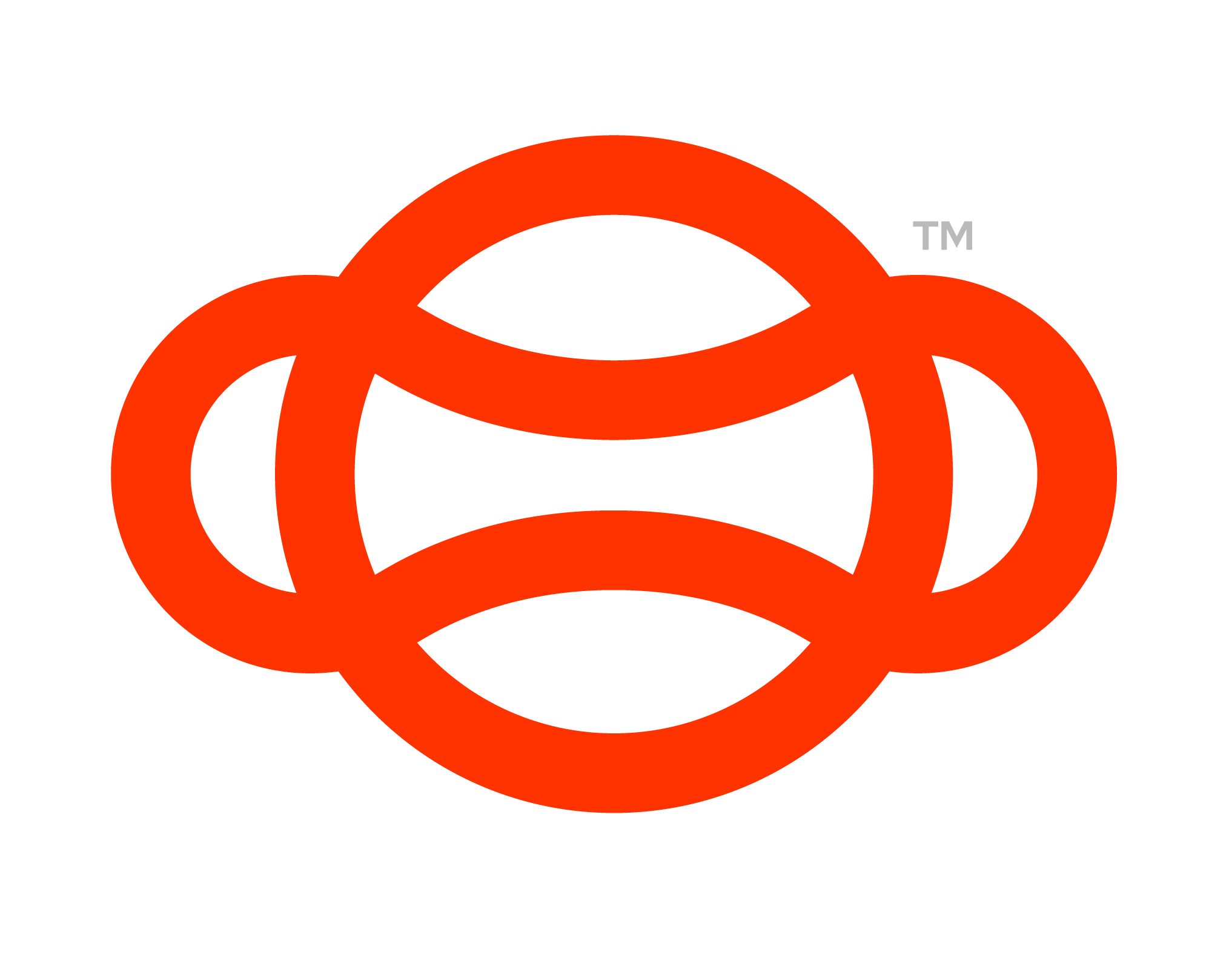Users
'Users' in our portal are individuals who have access to your Training content. To manage users, simply navigate to the “Users” section, where you can view and manage all currently registered users.

The Users page showing the currently created Users
Creating a New User
Adding a User: Click the 'Add User' button at the top of the page. This will bring up a panel to input the new user's details.

The Create new user panel
User Details Panel: Here you'll enter information such as:
Image: A representative image for the user.
Names: The user's first and last names.
Username: The user’s login ID for the portal.
Password: A secure password for portal access.
Email: The user's email address.
Badge ID: A unique identifier for the user.
Role: Assign a role from the options below.
Division: Choose from Default, Single Use, or Constant divisions based on access needs.
Roles and Access Levels
Administrator: Full access to create classes and sessions. Admins can create and edit users.
Trainer: Can create classes and make sessions with the already created users.
Trainee: The primary role for end-users, typically with access to complete assessments.
Division Options
Default Division: Provides time-restricted access via PIN.
Single Use Division: The user’s PIN is valid for one session only.
Constant Division: The user’s PIN has no expiration, ideal for unrestricted access.
By understanding and utilizing these user management tools, you can effectively control access to your content, ensuring a streamlined and secure experience for all portal users.
User Page
Accessing detailed information for each user is straightforward in our portal. By simply clicking on the ellipses ('...') next to a user’s name and selecting 'View User,' you are directed to their individual User Profile page.
Features of the User Profile Page:
User Log On Pin: Set or view the unique PIN assigned to the user, which they use for portal access.
Classes and Sessions Overview: Easily monitor the classes and sessions the user is enrolled in or has participated in.
Learning Experience Summary: Gain insights into the user’s learning journey, including progress, performance, and engagement in various modules and sessions.
This User Profile page is a centralized space for managing and understanding each user's interaction and progression within your VR content, providing a comprehensive view of their experience.

The user page