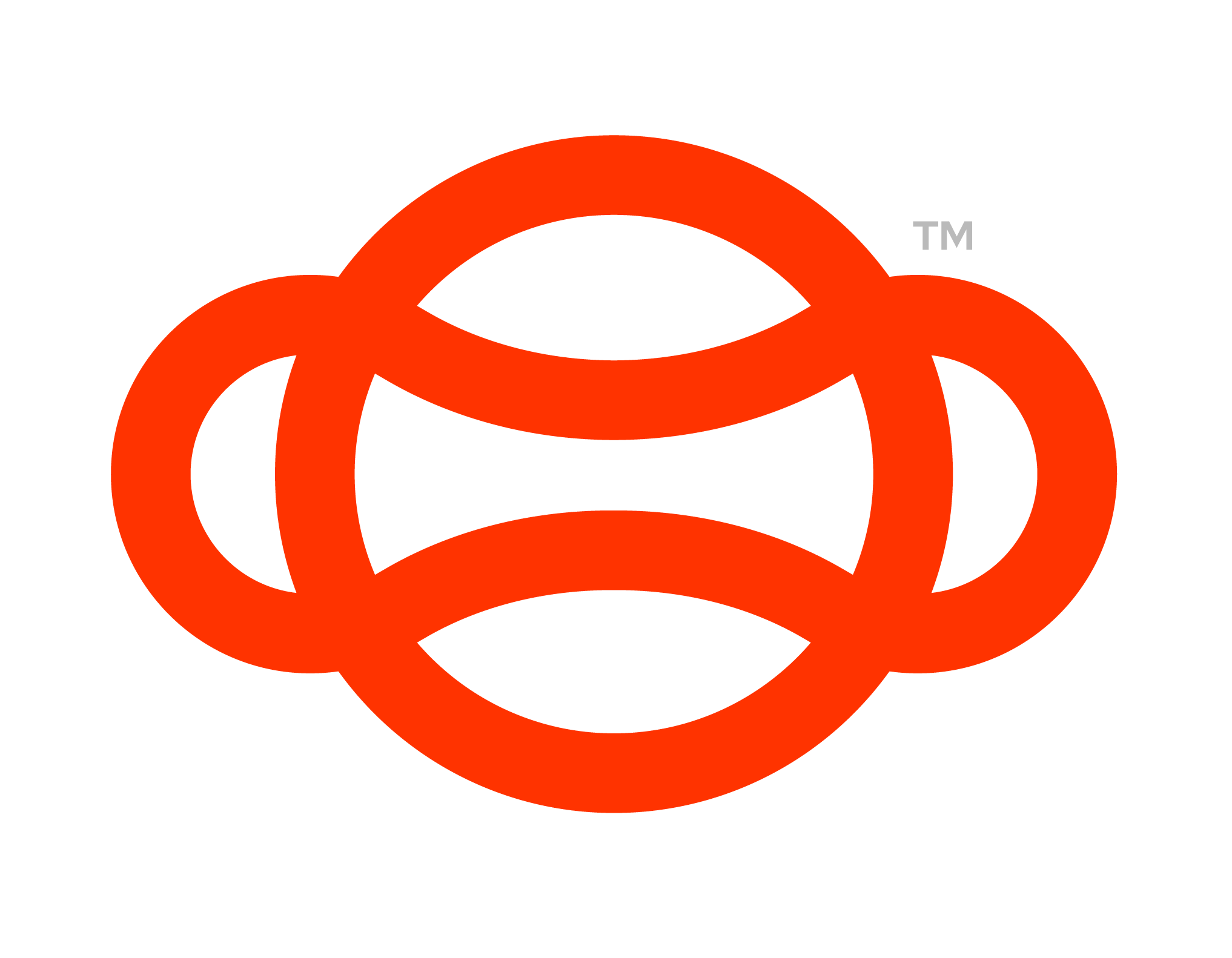Guid Checker
The Guid (Globally Unique Identifier) Checker Tool is a utility available in Unity's Editor, developed to assist with the management of GuidComponents on GameObjects within your scene. Specifically, the tool checks all GameObjects with a Collider component in the loaded scenes to see if they have a GuidComponent attached. If a GameObject does not have this component, the tool provides options for the user to add it individually or to all lacking GameObjects at once.
What situations are suitable to use this feature?
This tool is best used to help with ensuring a scenario is set up correctly. This is because in multiplayer scenarios, GameObjects without a GuidComponent can cause desynchronization issues. This can lead to various unpredictable behaviours, including objects not appearing at the correct place or time, objects appearing different to different players, or not appearing at all.
Is this feature a requirement of all future scenarios?
This tool is not needed to be used in development however it is recommended to be used at least once to ensure the scenario is set up correctly.
Feature Example Use Case
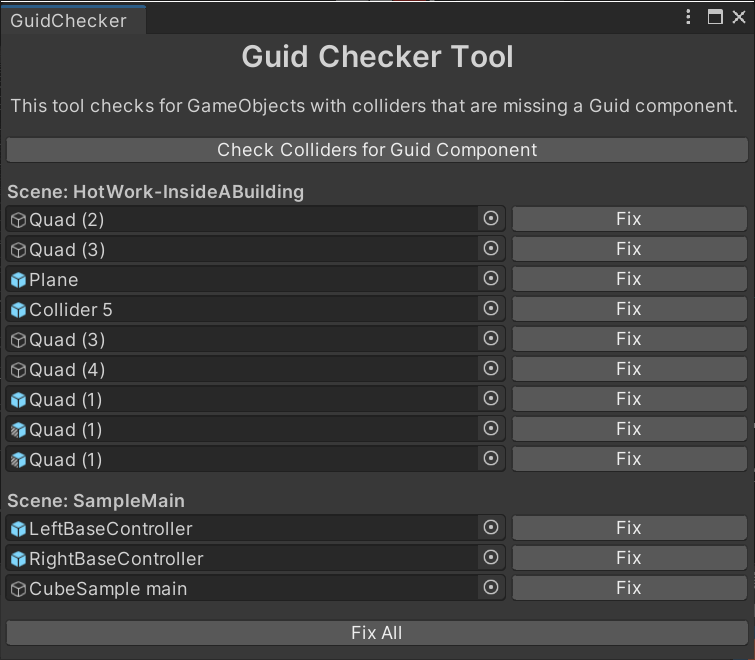
A Screenshot showing the Interface of the Guid Checker Tool
Here the Guid Checker Tool is being used in the editor to show what objects are missing a Guid.
Feature Setup Instructions:
Opening the Tool
To open the GUID Checker Tool, go to the toolbar at the top of Unity's interface, and click Luminous > Guid Tools > Guid Checker.
Using the Tool
Upon opening the tool, you will see the following interface:
A title: Guid Checker Tool
A description: This tool checks for GameObjects with colliders that are missing a Guid component..
A button: Check Colliders for Guid Component
Click on the Check Colliders for Guid Component button. This will trigger a process that scans all GameObjects with a Collider component in the currently loaded scenes.
If there are GameObjects without a GuidComponent, the tool will display a list of these objects. Next to each listed object, there is a Fix button.
Clicking
Fixnext to an object will add theGuidComponentto that individual object and remove it from the list.Alternatively, if you want to add the
GuidComponentto all objects listed at once, you can click theFix Allbutton located at the bottom of the list.
If no GameObjects lack a GuidComponent, or if you have clicked Fix All, the tool will display the message: All objects have Guid components!