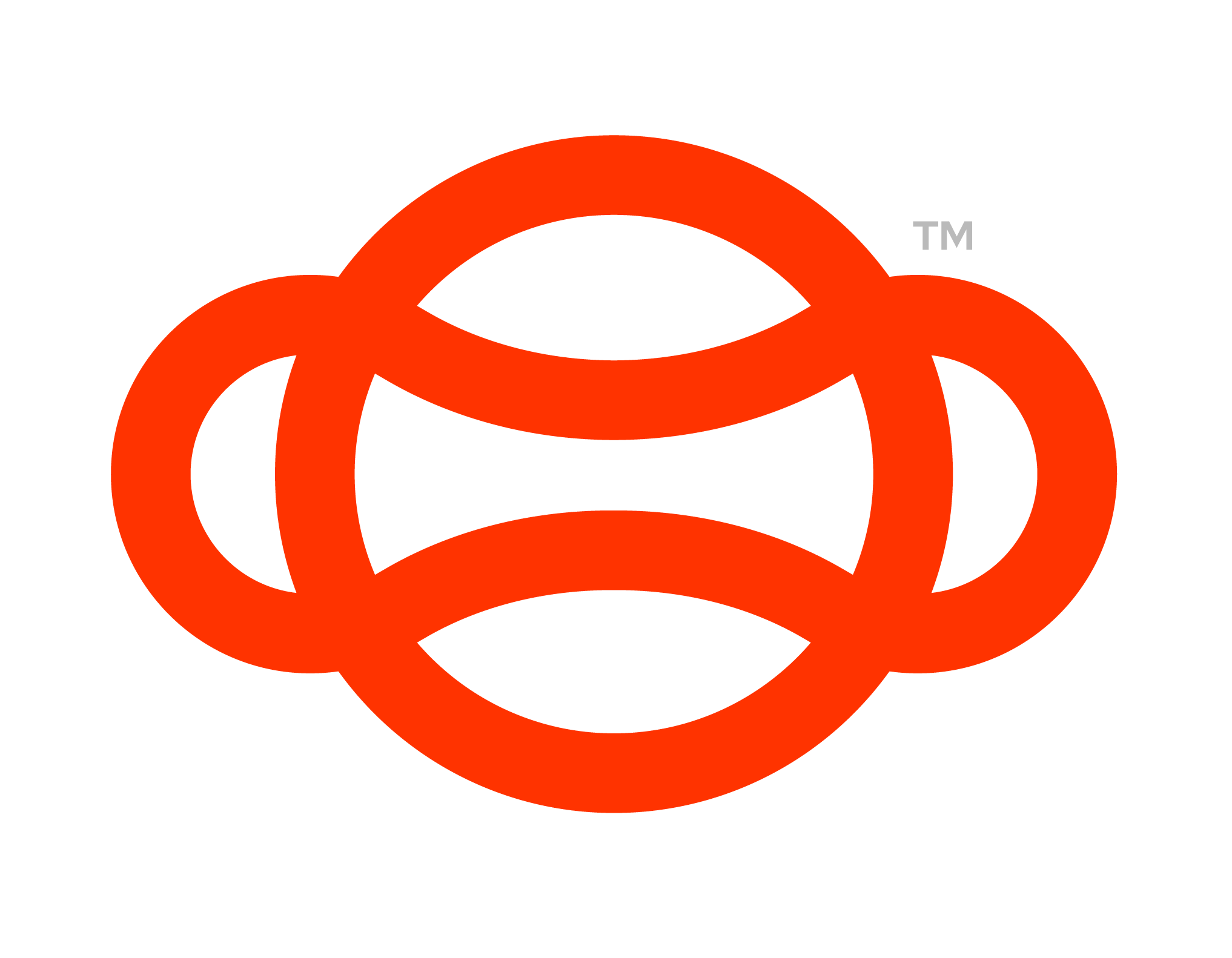Hand Menu
The Hand Menu is a important part in navigating your scenarios. Whilst the hand menu will work out the box they're a few key details to know to get the best use out of it.
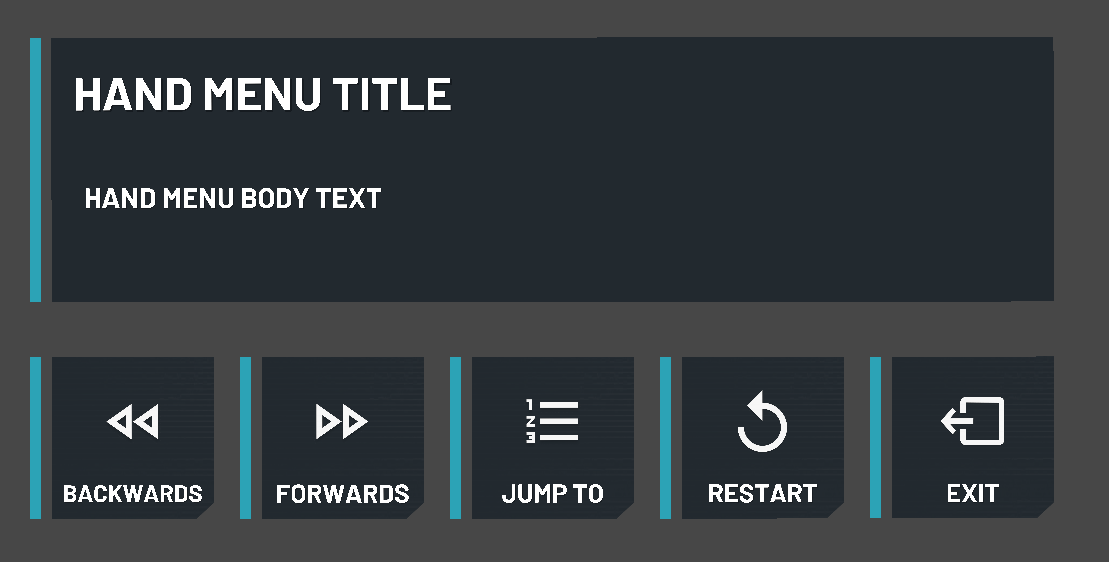
Hand Menu as Scene in Game
Breakdown of the Hand Menu Functionality
Hand Menu Title: The text that gets updated when you add a Set Hand Menu Text action, best used to display the current scenario name e.g. Welding a Pipe at height.
Hand Menu Body Text: The text that gets updated when you add a Set Hand Menu Text action, best used to describe what a user should do on the current step e.g. Step 10: Teleport to the control panel near the operators desk.
Backwards: Sends the user and all connected users to the previous step in the graph that has skip point enabled.
Forwards: Sends the user and all connected users to the next step in the graph that has skip point enabled.
Jump to: Will open a sub menu where the user can select a specific step to jump to (Instructions on how to set this up are below)
Restart: Restarts the current scenario.
Exit: Sends all users back to the lobby.
Skipping
Skipping forward/backward is handled via the graph and can be changed through the graph. Most step nodes will include a “Is Skip Point” toggle near the top. Where these are enabled is where the graph will skip to finding the next ticked skip point in the direction of the skip (Forwards/Backwards).
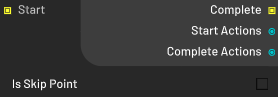
Skip Point Unticked
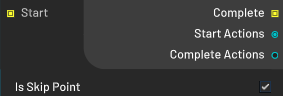
Skip Point Ticked
Restart/Exit
Restarts the module or exits the module respectively. Both should be set up automatically without any need for changes by the developer.
Setting of the Jump To Buttons
Using Jump to buttons can help you test your scenario as well as helping users navigate to key points in the scenario. These work by progressing a user to the specified step number effectively skipping any tasks before this.
Setup
Firstly find the Hand Menu, this should be located under, Menus → Hand Menu Steps → Menu Root → Canvas Holder → BaseWorldSpaceCanvas → MoveToStepButtons
Here click on the children game objects navigate to the button component
Change the value of SkipToStep to that of the step you want to skip to. (You can check the graph to find out each steps number)
Click on the Text Child GameObject and name it something suitable.
Currently we do not have a system for making more than 4 Jump steps (Without breaking UI boundaries).
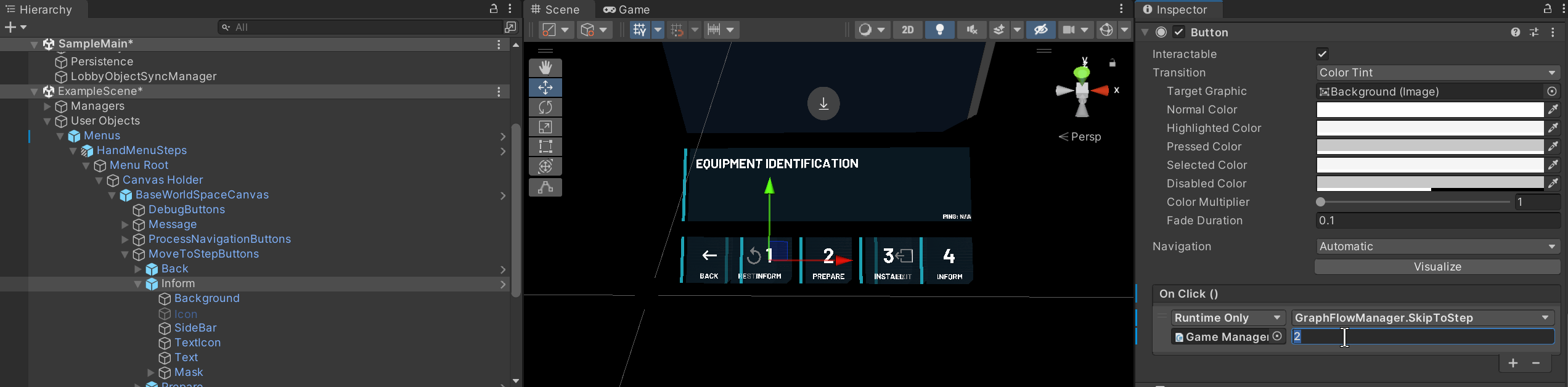
Screenshot showing setting of a skip to step on the move to step buttons.