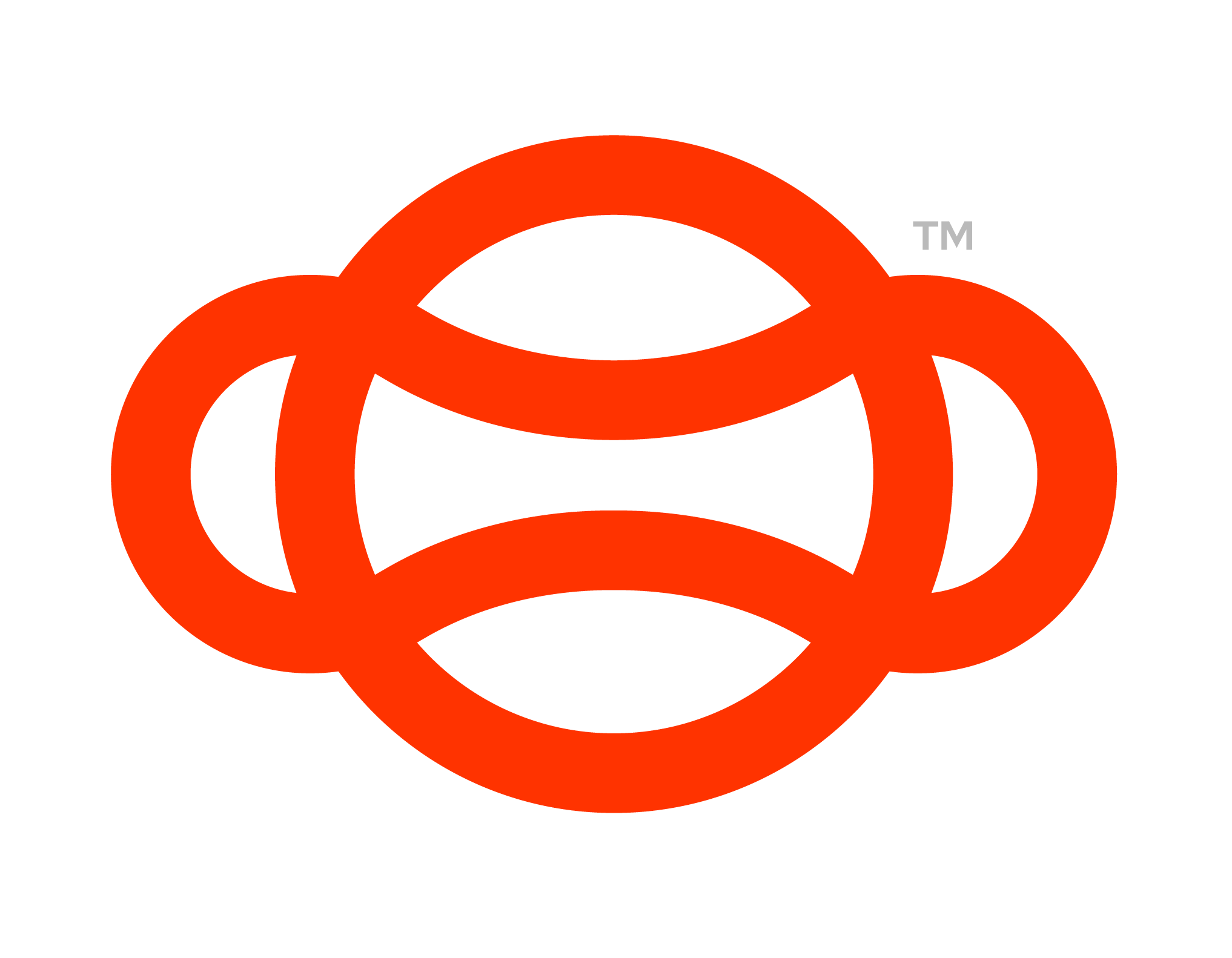Setting up your first Module
As per our philosophy, we believe the less time you have to spend in setting up your scenario, the more time you can spend crafting amazing experiences. That's why we have created the Interactions Sample Module (located in Flow-SDK → Scenes → Modules) to help get you started.
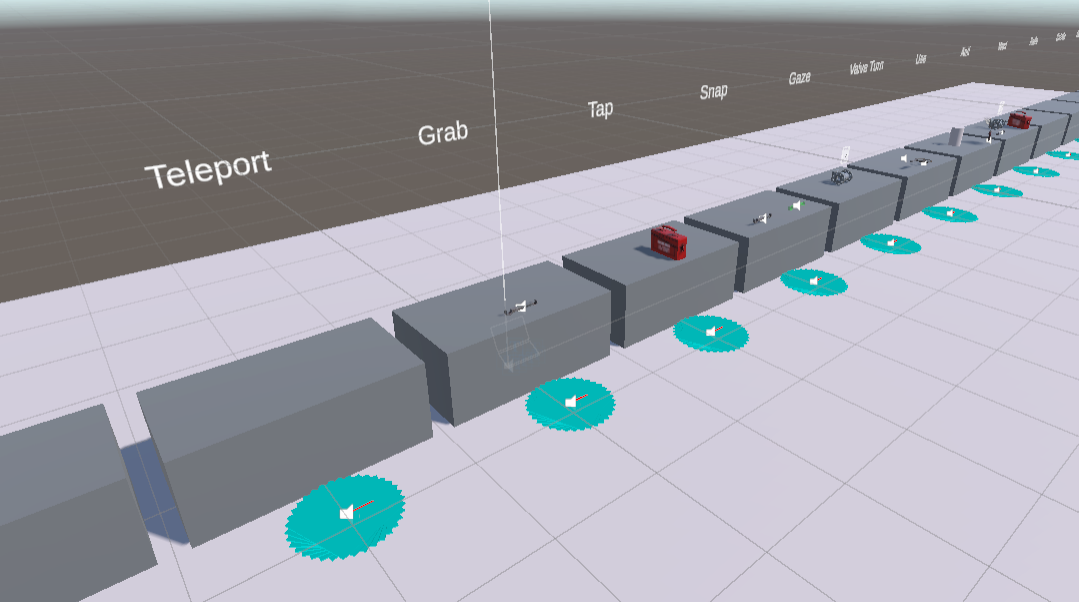
The Interactions Sample Scene
The Interactions Sample Scene is a guide for you to get familiar with how a Graph and other objects can be configured. It contains examples of each of Steps as well as uses pre configured prefabs (located in Flow-SDK → Ready To Use Prefabs) that you can use to help set up your own scenarios.
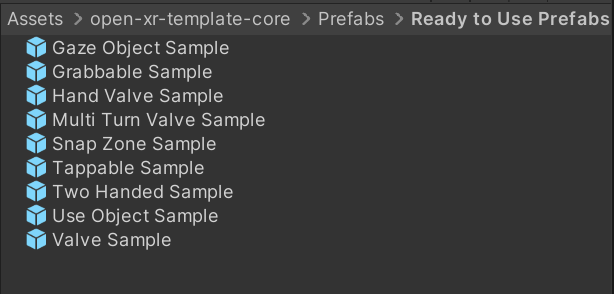
Ready to use prefabs
Play through the sample interactions scene to get a feel for the different interactions you can use and use the testing a module guide if you aren't already aware of the steps needed to play the example scene.
Creating Your Own Modules
Now you are aware of the interactions sample scene we can start building out our own module.
First lets imagine a user journey and then convert that to a set of steps we can use in the graph.
”I want to go to a work bench, select a tool, move to the work site, inspect a faulty pipe, use the tool then go back to the work bench and put the tool back.”
We could break down this to the following steps:
Display Step: First we want to display some text to the user to help them understand the purpose of this scenario
Teleport: Have the user go to the work table in this step
Grab: Have the user pick up the tool in this step
Teleport: Have the user go to the work site
Gaze: Have the user inspect the faulty pipe
Use: The user uses the tool on the faulty pipe
Teleport: Teleport back to the work table
Snap: Put the tool back in its place
Now we are aware of the steps you would need to take you can start creating your own Graph and using the Ready To Use Prefabs to craft your own module.
Your own module you created during the set up window should located in “Assets → Scenes → Modules”.
Your Environment scene for the module will be located in “Assets → Scenes → Environment”.
The Graph you made will be located in “Assets → Graphs”
Remember to check the example interaction scene if you ever get stuck.
Graph
Assuming that you are using SampleScene and following our guidelines the graph for a module can always be found inside of Managers → Game Manager → Graph Flow Manager → Node Graph. Double clicking this property will open the graph for you to view how the nodes are setup.