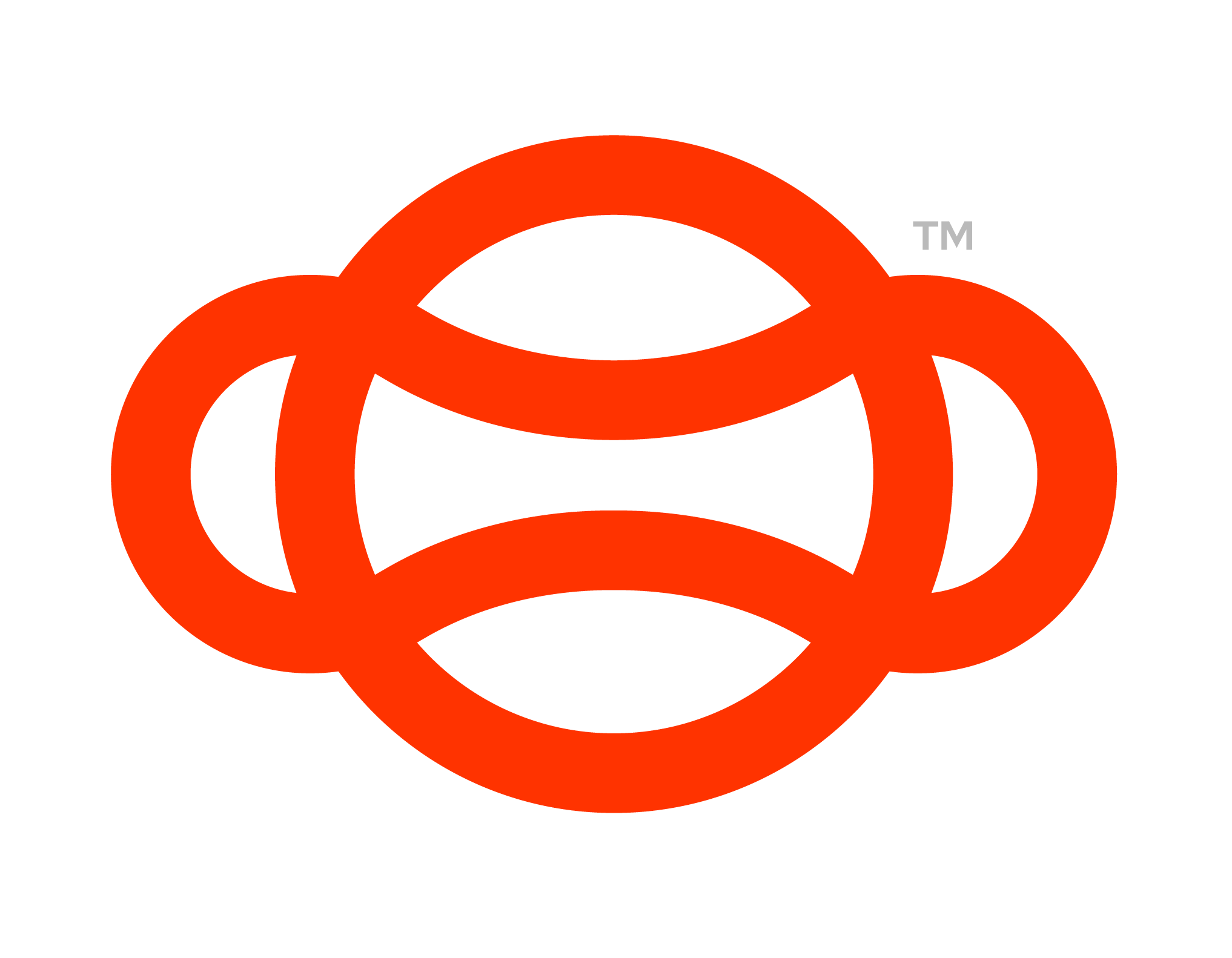Highlight Object
The highlight object action will make an object be highlighted when called. This can be useful when trying to draw a users attention to an object or area so that other steps can be performed.
An Example of an object (Person on a ladder) being highlighted, prompting the use to explore more
Another thing to note on this step is the inclusion of “Undo Entry Points” this functionality allows the undoing of this step after a given step is complete. This can be useful for turning off the highlight after the user has for example grabbed or snapped it etc.

A walkie talkie object being Highlighted
Setup
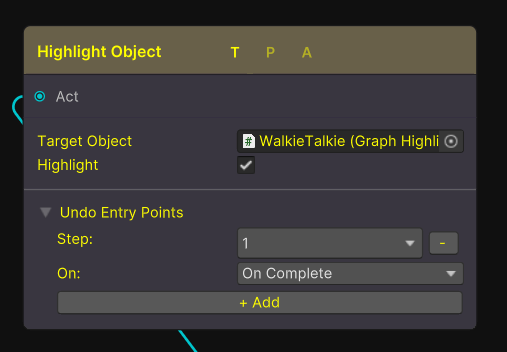
A Highlight Object Step Node
Follow these steps to set up a new Highlighted Object Action.
Start with an empty game object.
Attach a “Guid Component” script.
Objects you wish to highlight should have a “Mesh Filter” and “Mesh Renderer” component added. They can be child objects.
Attach the “Outline” Script. - Click “Add to Children” if you wish to highlight child objects as well.
Add the script named “Graph Highlight Interface”
Open a graph.
Right click and Create a new Highlight Object Action (Actions → Highlight Object).
Reference the Graph Highlight we made in a previous step.
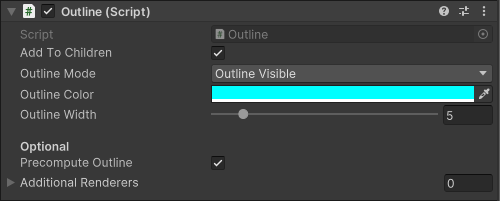
Outline script that powers the highlight
Important Note
Outline scripts require the objects that will have the outline applied use meshes with read/write enabled. To aid with this we have developed a tool Outline Models Read/Write to help you locate any that don’t as well as make this automatic.
That's it. Now when a the action is called the chosen object will be highlighted.
For more information on the other inputs and outputs found on this node see Actions