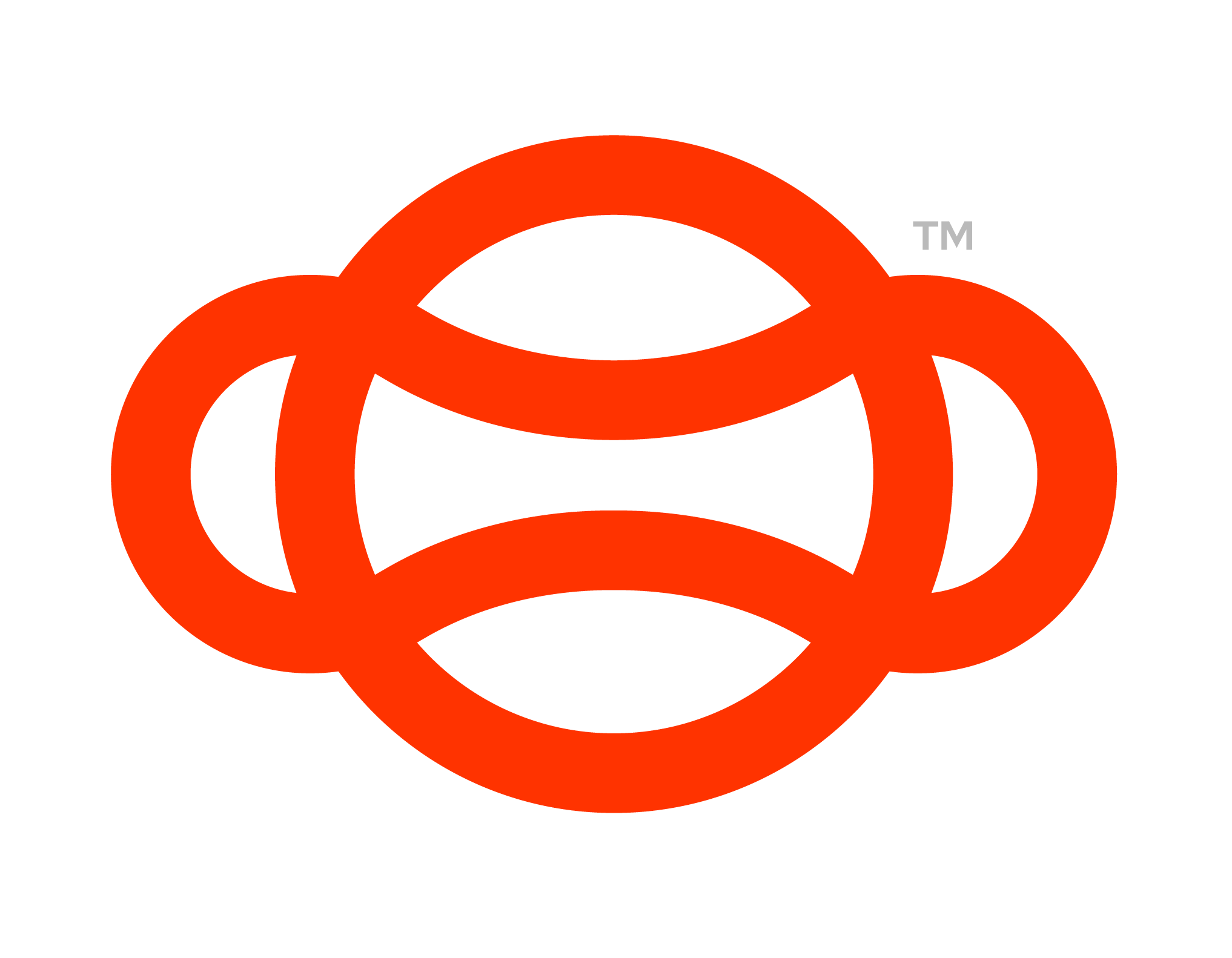Show Display (Action)
The Show Display (Action) works very similar to the Show Display (Step) the only difference is because this node is an action node, it means no input is needed from the user. It is for that reason the prefab we supply to the Show Display node for this action step does not have a button the user can press to progress the graph.
A Show Display action giving user feedback when a Step is completed
Setup
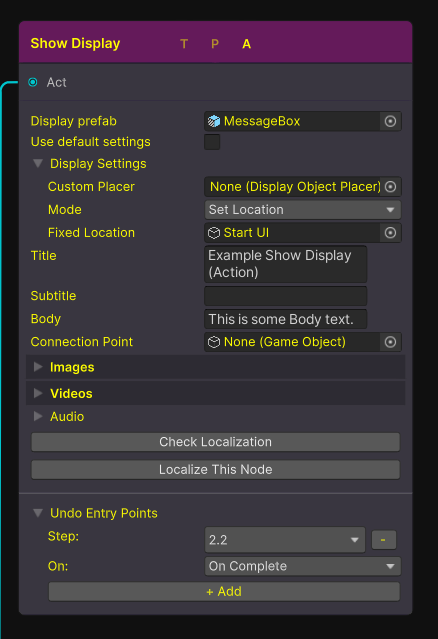
A Show Display (Action) Node
Follow these steps to set up a new Display object that will progress the user in the graph when grabbed at the required step.
Start with an empty game object.
Attach a “Guid Component” script.
Place the object appropriately in the scene as this will be where the display is spawned (be sure to check out our Best Practices for more info on this)
Open a graph.
Right click and Create a new Show Display Action node (Actions → Display Node).
The display node is quite flexible but we will show you our preferred way of using itFor the Display prefab we use the prefab named “MessageBox” this is because we do not need the user to interact with this UI as it is a Action Node. If User interaction is needed please refer to Show Display (Step)
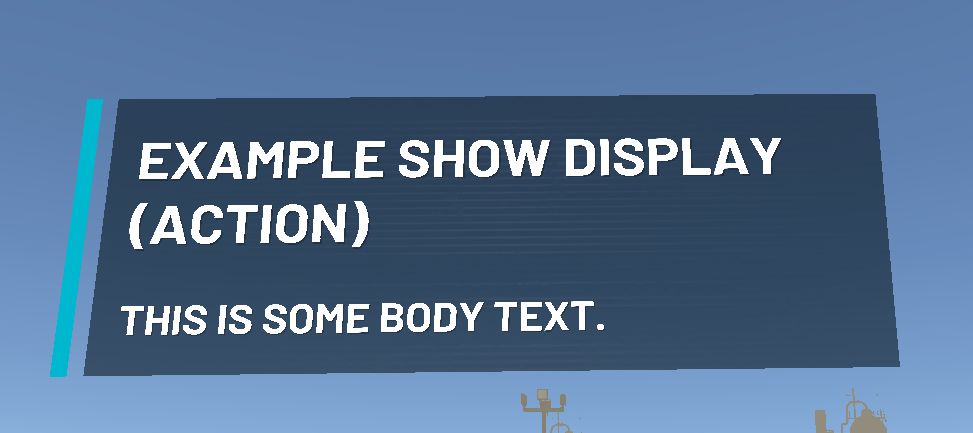
A Show Message Box Prefab
Audio
If you are using our localization system then the body text will automatically get read out. However we have included some tools in the node to allow different audio to play before and after the text is read out. An example may be radio static before and after the TTS to increase immersion.
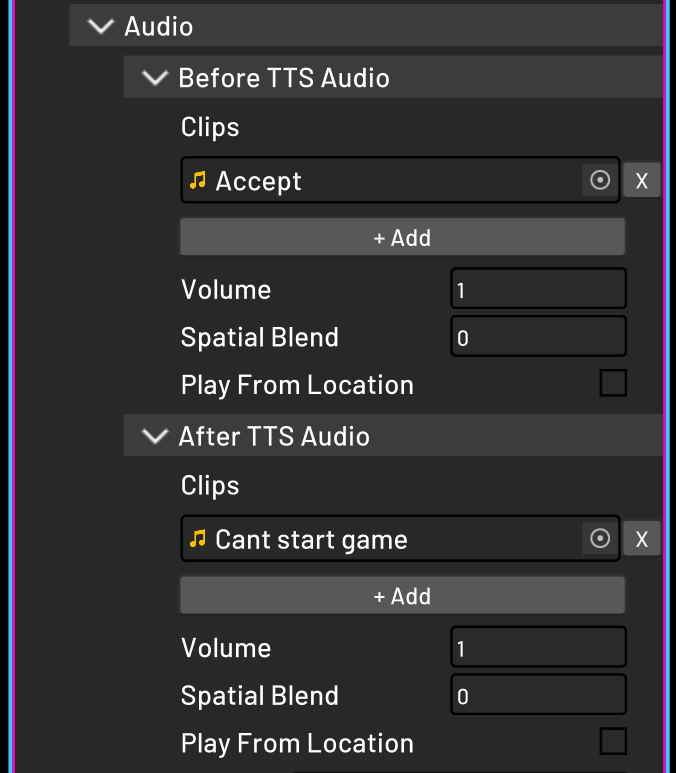
Localization
Due to the nature of display nodes being the main text you use to guide users it is worth noting that these nodes can be automatically localized using our own tooling that uses Google’s Translate API and read out using Googles Text-to-Speech Api. More information about out localization tools can be found here. Importantly only the body text will be read out and the title/subtitle sections will automatically get silent tags applied when localizing.
For more information on the other inputs and outputs found on this node see Actions