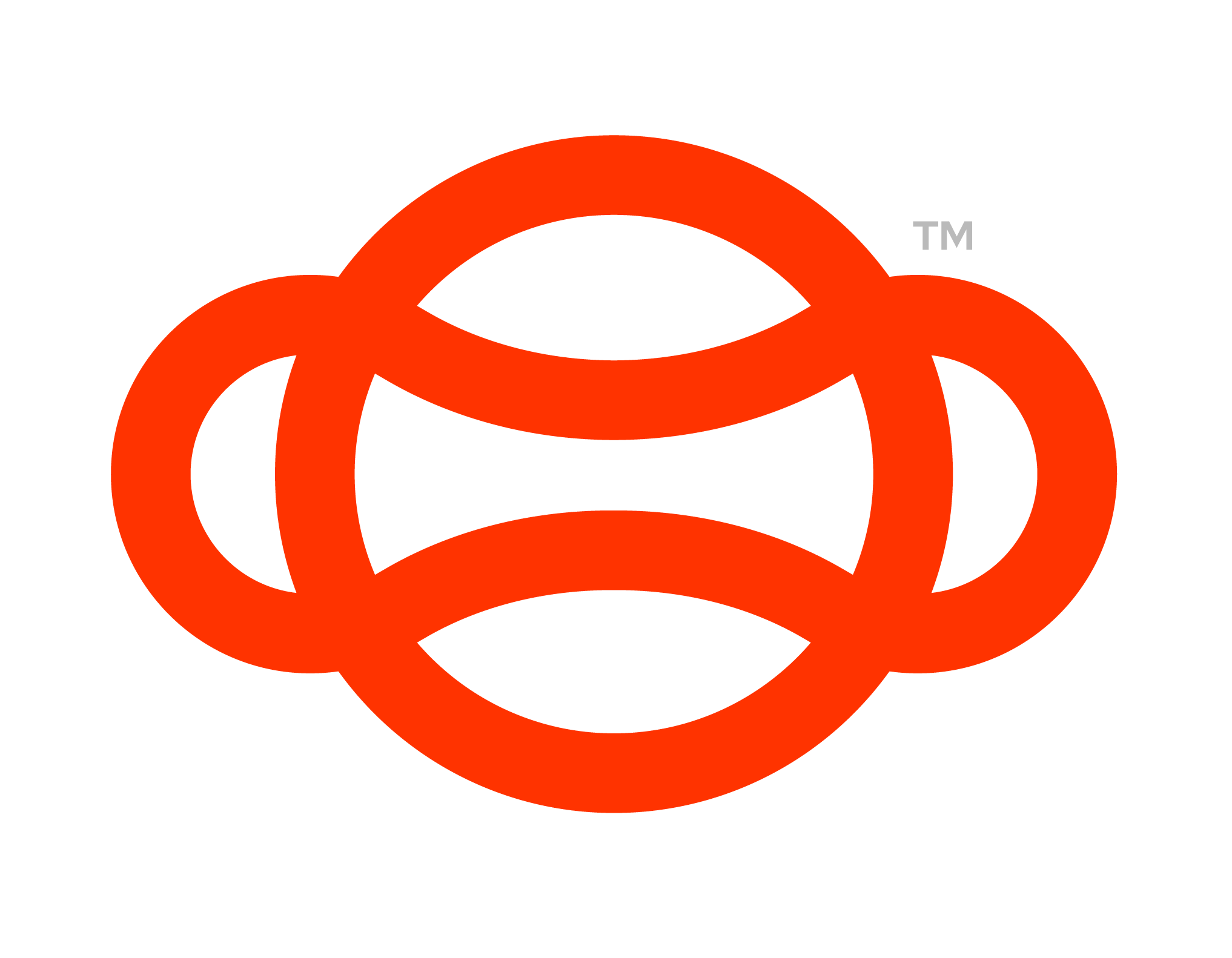Training, Practice and Assessment Mode,
With the Flow SDK they're three discrete game modes available to users. These are, Training practice and Assessment mode. Each offer unique gameplay features and come with recommendations for each mode. One important thing to note before moving on is the ability for a user to “fail” a scenario in Assessment and Practice mode.
Failing a step in Practice Mode when Grinding at the wrong time
A fail happens when a user does not perform the step correctly, for example using a Power tool before properly setting up the work site.
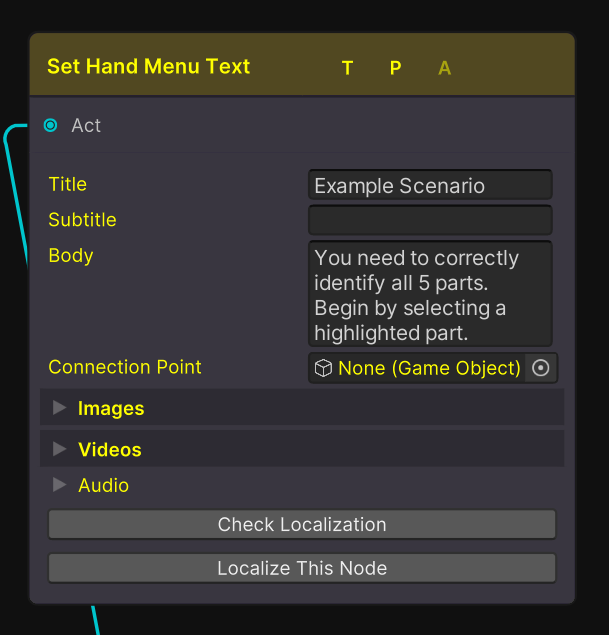
A Set Hand Menu Text that is only set for Training and Practice
In the image above we can see that at the top T (for training) and P (for practice) are both highlighted, that means that this node will be active during those game modes. A (for assessment) is greyed out and so will not be active in this game mode.
Training
Training is the first game mode a user should attempt when playing a scenario. In this game mode the user should have the most amount of help available to them. This is often presented by the use of display steps, highlights and objects only becoming active at the right time. A user cannot fail in this game mode and is used primarily as a chance to train the right procedures used Assessment.
Practice
Practice mode is a chance for a user test their knowledge of a scenario with a failure resulting in restarting the step rather than being exited from the scenario like in Assessment. In this game mode things such as highlights and additional display steps should not be included, however the hand menu should be used to help point users in the right direction if needed.
Assessment
Assessment mode is the final game mode available to a player and a chance for them to prove deep understanding of a scenario. Here a user can fail when not performing steps in the right order and will be sent back to the lobby upon failing. This game mode like practice will not include things like highlights and and additional display steps but this game mode should also not include instruction in the hand menu as we are assuming the player understands what to do at this point.
Recommended Strategy for Game Modes
It is recommended to have the most amount of help available for a user in Training mode with this help not available in practice and Assessment, below we define which nodes are best used to achieve this.
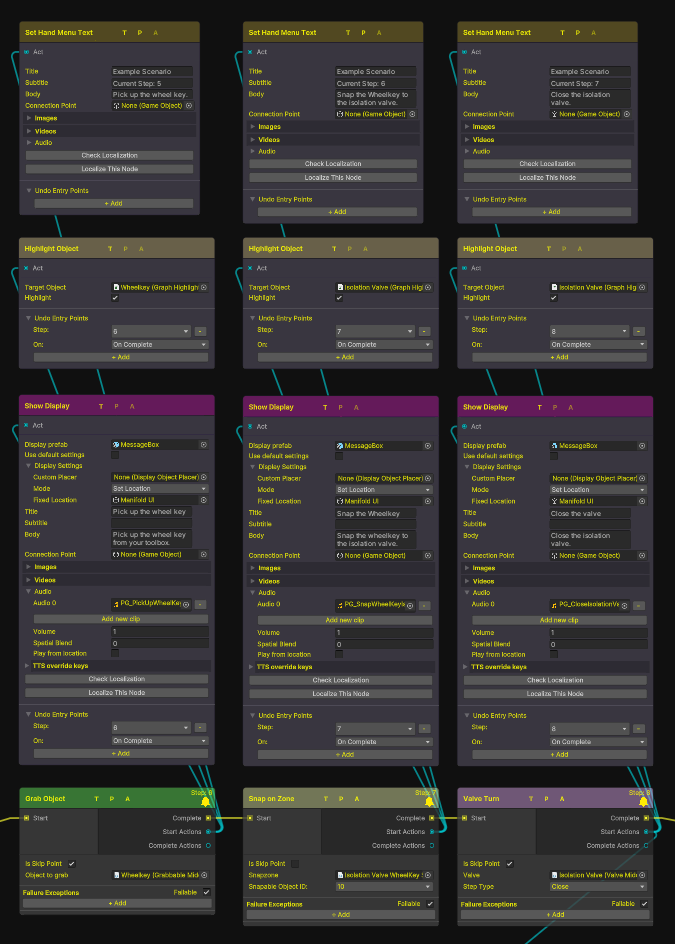
Screenshot of a graph with different nodes being active for different game modes
Actions
Highlight Object: This should be used to show what object to interact with in Training mode only.
Show Display: This should be used to give more information to a user about what to do. This should only be used in training mode.
Set Hand Menu Text: This should be used to give a user more context about what to do in a step. This should be turned off in Assessment mode. However one Set Hand Menu Text Should be set to assessment mode only at the begging to show just the scenario name.
Set Object Active State: This node could be used to show a user some more information relating to a step, for example for a valve turn it could show the direction of turning. In this case we would only have this active in Training mode so that in Practice and Assessment they did not receive the extra help.
Set Component Active State: This can be used to limit interactions in Training mode, for example the components needed to pick up an object could be turned off if it was not the correct step to do so.
Steps
Teleport to Location: Whilst this node can be used in all game modes, sometimes its best to remove the need to use this node in Assessment and Practice to give a user more freedom of how they complete a task.
Failing
So far we have talked about the different game modes and how to ensure certain actions and steps are only performed at the appropriate time, however we have not talked about falling and how to set that up. For that we have created the page Failing a Scenario